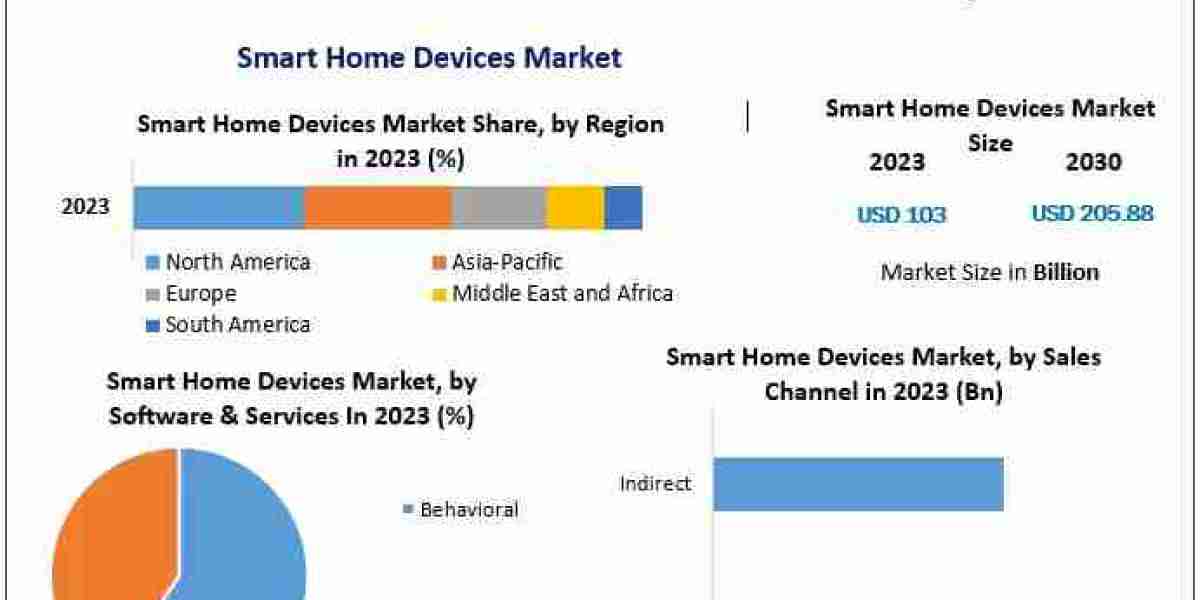What You'll Need to Get Started
Before diving into the technicalities, let’s start with the essentials. Here's a list of what you'll need to stream your PlayStation games successfully:
a) A PlayStation Console
Make sure you have either a PlayStation 4 or PlayStation5, as both systems have built-in streaming capabilities. Streaming options may vary slightly between consoles.
b) A Good Internet Connection
A stable internet connection is crucial for seamless streaming. Ideally, you should have an upload speed of at least 5 Mbps for 720p streaming and 10 Mbps or more for 1080p streaming.
c) Streaming Software
While PlayStation consoles support built-in streaming, using dedicated streaming software can offer more customizable options. Popular software includes OBS Studio, Streamlabs OBS, and XSplit.
d) A Capture Card (Optional)
For advanced streaming options, consider using a capture card (like the Elgato HD60 S+) to connect your console directly to your computer. This allows you to capture high-quality gameplay without those pesky performance dips.
e) A Microphone
To improve your stream's quality and engage with your audience better, a good microphone is essential. Options range from USB mics to XLR mics for professional setups.
f) A Webcam
Adding a webcam can help provide a personal touch to your streams. Viewers tend to engage more with streamers they can see, adding a layer of intimacy to the experience.
Setting Up Your Streaming Environment
Creating a comfortable and visually appealing streaming environment can significantly enhance your viewer’s experience.
a) Choose a Comfortable Space
Set up your streaming zone in a quiet area where you won’t be interrupted. A room with good lighting is ideal, as it will help with video quality when you're on camera.
b) Optimize Your Background
Keep your background tidy and visually appealing. Consider using themed decorations related to your gaming content or even a simple solid backdrop.
c) Control Your Lighting
Good lighting can dramatically improve video quality. Natural light is great, but if you're streaming at night or in dim conditions, invest in some softbox lights or LED panels.
Choosing the Right Streaming Software
Selecting the right streaming software is a crucial step in your streaming journey. Here are some of the most popular options:
a) OBS Studio
OBS Studio is a free, open-source software that is highly customizable. It offers robust features like scene transitions, overlays, and support for multiple sources. While it has a learning curve, many streamers prefer OBS due to its flexibility.
b) Streamlabs OBS
Streamlabs is built on OBS and adds an array of features specifically designed for streamlining the streaming process. It includes themes, built-in alerts, and easy integration with donation and subscription tools.
c) XSplit
XSplit is another popular software option, known for its user-friendly interface and powerful features. While the basic version is free, you may need a subscription for advanced options.
Configuring Your PlayStation for Streaming
a) Link Your PlayStation to Your Streaming Account
Both PS4 and PS5 allow you to directly link your account to platforms like Twitch or YouTube. This can typically be done in the settings menu under Account Management.
b) Enable Broadcast Gameplay Feature
Go to the Share Settings on your console, and make sure that the “Broadcast Gameplay” feature is activated. This will allow you to start streaming directly from your console.
c) Adjust Video Quality Settings
While in the broadcasting settings, you can adjust the resolution and bitrate. Keep in mind that higher settings require a more robust internet connection.
Optimizing Your Stream for Quality
Now that you've got your setup and software, it's time to optimize for quality.
a) Use the Right Resolution and Frame Rate
For most streamers, 720p at 30fps is the minimum recommended for a quality broadcast. If your setup allows, aim for 1080p at 60fps for a more professional look.
b) Adjust Audio Settings
Balance your game audio and microphone levels. You want viewers to hear you without drowning out the game's sound. Test your audio settings frequently to find the perfect balance.
c) Add Overlays and Alerts
Use overlays to enhance your stream visually. Alerts for new viewers, subscribers, or donations can also increase interactivity and engagement.
Engaging with Your Audience
One of the most rewarding aspects of streaming is the ability to connect with your audience. Here’s how to keep them engaged:
a) Utilize Chat Features
Engage with your viewers by actively responding to chat messages while you play. This interaction creates a sense of community.
b) Encourage Interaction
Ask questions, run polls, or engage viewers in conversation to create a lively environment. Building rapport with your audience will encourage them to stick around and return to future streams.
c) Host Giveaways or Contests
Running contests or giveaways is a fantastic way to attract viewers and keep them engaged. Rewarding loyal fans with in-game items or gift cards will incentivize engagement.
Promoting Your Stream
To grow your audience, you need to promote your stream effectively. Here’s how:
a) Use Social Media
Share your streaming schedule, highlights, and news on platforms like Twitter, Instagram, and Facebook. Engage with gaming communities on these platforms to attract potential viewers.
b) Join Gaming Forums and Discord Communities
Participate in discussions and share your streaming channel in relevant forums. Just remember to follow community guidelines regarding self-promotion.
c) Collaborate with Other Streamers
Teaming up with other content creators can expose you to new audiences. Consider hosting joint streams or appearing on each other's channels.
Dealing with Common Streaming Issues
Even seasoned streamers encounter hiccups. Here’s how to troubleshoot common problems:
a) Connection Issues
A weak internet connection can result in buffering and dropped frames. If this happens, check your connection using speed tests and restart your router if needed.
b) Audio Sync Problems
If there’s a delay between your audio and video, adjusting the audio delay settings in your streaming software can help sync things up.
c) Performance Drops
If your gameplay starts to lag while streaming, consider lowering your streaming resolution or bitrate. This can lessen the load on your system.
Conclusion
Streaming your PlayStation games has never been easier, and with the right tools, settings, and strategies, you can create engaging content that attracts viewers. By investing time in the technical aspects of streaming, as well as in engaging with your audience, you can turn your gaming passion into a successful streaming venture.
Remember that every pro started somewhere, and improvement comes with practice and experience. So set up your streaming environment, choose your games, and take that leap into the vibrant world of gaming live-streaming. Happy streaming.